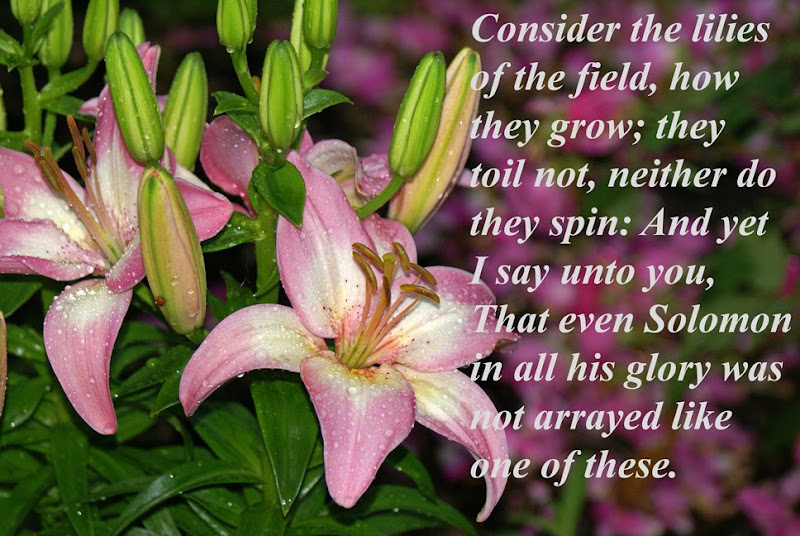
I was asked tonight how I got the pictures so large on my blog posts without causing distortion, (thank you for asking Chrisss). There may be others who want to know this information and there may also be an easier way to do it. I'll tell how I do and if anyone else knows of another way with fewer steps, PLEASE let me know.
First, from Adobe Photoshop Elements, I go to "Save for Web" and adjust the size, (the pixel proportions), usually to about 600 width x 900 height and I usually have it at maximum or very high quality.
With Blogger the pictures automatically default to Picasa when loaded onto a blog post.
After the picture has been uploaded to the new blog post, I go to Picasa and locate it in my album. I then go to "Link to this Photo". Select the size "Large" copy the html code to "Embed Photo". I then go back to my new blog post click on "Edit Html" delete the original picture, (Html) and then paste the "Large" html code where I want it to go in the post.
This is probably clear as mud, and there should be an easier way, but this is the only way I know how to do it. Hope this helps you, Chrisss!
I've also been playing with putting texts on some of my pictures. I thought the picture of the lilies was perfect for this verse.
I hope everyone has a great rest of the weekend!

26 comments:
I love the picture of thelilies and the verse could not be better.It is such a comfort to know that God takes care of us all the time.I still have lots to learn about blogger and Photoshop Elements.It would be nice to work together with someone like you.we could exchange ideas.O,well,I'll keep on plugging away.:)
Blessings,Ruth
I enjoy playing around with my photos too Robin and overlaying them with text is fun. You picked a great verse & photo to showcase that.
Holy Cow, Robin! You've been reading my mind! Not only do I want to be able to make them larger, I just want to be able to click on them to enlarge them at all! I cannot even seem to figure out what to do to make them get larger when you click them. That's the first thing I'd like to know. Then, the 2nd thing is blowing them up like you just explained! Can you explain the first thing I asked? I feel so stupid most of the time;) My photos would look a lot better if they could be seen even just a 'little' bigger! Help, I've been thinking! But now, perhaps, I've found someone who can--hopefully...?!?!? Thank you...and, your blown up photo of the lilies is awesome, and it is a very appropriate verse to go with it:) Jan
Please keep up this blog. I know it is a lot of work. Your blog and BLISS are my two most favorite Blogs. You are such an inspiration to me. I don't blog but I try to keep a mixed media journal of my gardens and cats and wildbirds. I have a digial Cannon Rebel but what size lens do you use? 500? to get such great bird pictures? Every one of yours is just so excellant. Are you able to sell any of them? If that's what you would like to do I hope you are able to. I was most impressed with the Leaf cutter bee one. A lot of us women suffer from bouts of depression also , so please try not to feel alone with this, if that helps any. Just know you are brighting the days of others. I look so forward to your bright and cheerful blogs. Thank you very much!
Robin in Portland Oregon.
Ruth, I still have so much to learn too. I enjoy playing with it when I have time. I'd love to take a class on Photoshop Elements.
Thanks, Kathleen.
Jan, I went to your blog and some of the pictures do enlarge when you click on them. It may be that you're saving the smaller pictures with not enough pixels to enlarge. Or maybe you're using something other than Picasa to upload the ones that don't enlarge when you click on them. The Blogger pictures that are automatically uploaded from Picasa, (with enough pixels), should enlarge when you click on them. Hope this helps. I'm not very good at explaining this stuff, because I barely understand it myself!
Robin I just learned how to give you my e-mail address. Thanks
for any info on lens size.
I would never make a post if I had to go through all of that rigamaroll to get a photo on my blog. I guess that is why your photos are so wonderful.
I love your photo with the quote on it.
Robin, Hope you got the email I sent!
Lisa, it is a lot of trouble but to me it is just a part of the photography process. It can be overwhelming when I'm not feeling well though.
I wish Blogger would offer us wider blog templates so that using large photos would be easier, too.
Cameron
Thanks Robin, you're so helpful to those of us who are trying to learn this stuff. Before I go much further, I really need to get a better camera. Two people I know got the one I wanted, for Christmas, and the pictures, like yours, are awesome. In your down days, just take comfort in knowing that you are touching the lives of so many with your beautiful blog!
Blessings,
Laurie
Hi Robin, thanks so much for helping others to do the brave battle against the blog sites that want to limit the photo size. It does seem like a lot of hoops to jump through to achieve a larger shot. I had to change the css code over at wordpress to allow for the larger photos on my theme, but it was doable. I love the quote on the photo, it was a good one, both the quote and the photo! Well done!
Frances
Hi there Robin :-)
Thanks for the info on larger photos – you certain have some stunners!
Just popped by to say remember you left a bird species count on my species count/wren posting? Well, I passed it on to the blogger organising the bird count and he’s published results adding your list in his posting with a link and a suggestion to his readers they pop by your blog! Of course he mentions your great photos :-D
To see this posting pop by here :-D
Thank you for the information, Robin; I wondered how you were able to make your photos so large on Blogger.
I've just caught up reading your posts reviewing the past year in the garden. Your photos are so beautiful! I thought your photo of the hummingbird was wonderful--I, too, have sat outside playing the waiting game with no luck.
I know 2008 was not an easy year for you; I do hope 2009 brings you happiness and health!
Robin, thank you for nice comment you left for me! I appreciate it.
These are Beautiful Lillies! And a wonderful verse to go with it!!
Robin, I just gave you The Butterfly Award. You don't have to do anything or pass it on, but I love your blog and wanted you to receive it!
Robin,
I just tried it and it works! Thank you!
Gail
Hi Robin and thank you for sharing this great info. Love your beautiful picture and words, they are gorgeous, as always!
LOLove Tyra
TYRA'S GARDEN
You've got some great photos. I always enjoy stopping by your blog.
When I embiggen my photos, first I place them while I'm in Blogger Dashboard, using that little insert picture icon. Then, I just click the picture, grab a corner handle and drag to the size I want.
After so much practice, I know about where to stop dragging so it's not too big. I've never had a distortion.
I'm gonna buy PS Elements one of these days. I keep hearing so much about it.
Happy New Year.
I knew it was a ton of work and this proves it. I appreciate your pictures a ton. The bee above is spectacular.
Robin, thank you. I will follow your directions on my next post. I get frustrated with blogger very often.
Marnie
Thanks so much for posting this, Robin. I usually just click on the photo in the editor and drag the corner out. If I've uploaded a good sized image (dimensions not file size) this allows me to change it to whatever size I want- working with the my images that zoom on mouse over on my blog is a bit different and I'm still experimenting with that- your post gave me some good ideas...once again :)
*Cameron just wanted to say that you can, very easily, change the width- just do a google search for the directions. I took a 2 column template and made it 3 and then widened everything.
I did want to warn everyone that sometimes if you get the image too big it will cause your sidebars to combine- say if you have 2 side bars, you'll see them combine into one long one if your image is too wide- you will only see it if you look at your blog on a wider screen. My home office monitor is 19" and after experimenting with this, my sidebars combined only on that monitor- not my laptop, even though my laptop is wide screen- not sure I understand this. It also can look a little off in Internet Explorer, so I try to check that, if I remember. Once I made the image a little smaller, clicking on it in the editor and dragging the corner, my sidebars went back to normal. So make sure you check this after making your photos larger width, on a larger screen and in Internet Explorer too! :)
Happy Gardening!
I had another thought on this, Robin.
If you use Picasa (the software), you can, after optimizing a photo you want to use, upload it through Picasa software- to your online photo albums, then the photo is already there when you write your post and you could skip the going back and forth part of the step!
And also, if you set your Picasa software (newest version only, I believe) to automatically apply a watermark to each photo uploaded to your online photo, you can skip that step when you optimize your photo!
You really got my brain going now- see what you do, Robin? :)
Thanks for the tip Robin, I have wondered how to make my pictures larger.
I must tell you I really like your blog! /Helen
Thanks for the advice, Robin. I have several complications -- I have a Mac, use Iphoto, and have other differences. I click and drag, but the quality isn't as good. BUT, you've inspired me to research increasing the width of my main column and while it didn't work when I tested it with preview...I was brave enough to try, so I'll just keep working at it. I love your tet overlay - I'd love to be able to do that...one new techno thing at a time!
thank you so much for this info its just want I needed to know! and it works!!!
Hi i came across your directions on the web. I have been trying to figure this out for a long time and i finally did it. Thank you. I do have one more question though How I Center the pictures now? I tried inserted a center code but it didn't work. Any suggestions? My email is kelbundy@msn.com
Post a Comment